|
|
Running FMP Web Server
|
|
|
Running FMP Web Server
|
|
Problem:How can I remotely run FileMaker Pro Web server? And how can I hide the databases in the server console so that even if someone gains access to the console, he/she will not be able to open any databases?
Solution:
There are many answers for the first question. But there is only one solution that can meet both requirements: Terminal service. If FileMaker Pro is installed in a Windows server, you can run FMP Web server in a remote fashion. Since one copy of FMP has been used by the terminal service client, no one else can open another copy of FMP in the server console, and thus the data are secured. To implement this setup, please follow the instruction below:
- In the Windows Serevr, Choose Start/Administrative Tools/Terminal Services Client Creator. It takes two disks to copy the installer.
- There are two options: 16-bit client or 32-bit client. If your desktop computer uses Windows 2000 or Windows NT as the operating system, please choose 32-bit client.
- In the client computer, install and open the terminal services client.
- Enter the IP address or the hostname of the Windows server in the Server field and press the Connect button. Then open FileMaker Pro databases. When FMP databases are open, the Web server is functioning.
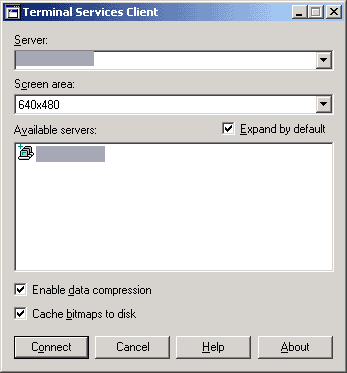
You may ask, "What if I close the terminal services session? Will the FMP Web server stop?" Don't worry, be happy. Even if you close the session, the application is still running, as indiciated in the following message upon disconnection.
When you go to the server console, you will not see any FileMaker databases in the foreground, but they are active in the background. If you attempt to open any database, an error message will tell you that the maximum number of license has been used up.
FMP Tips Contents
|
|